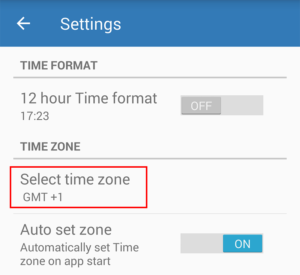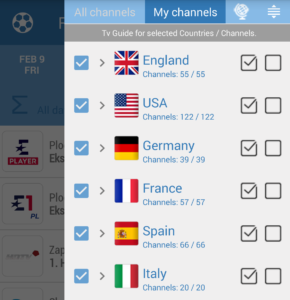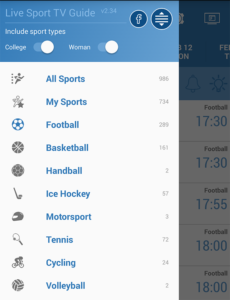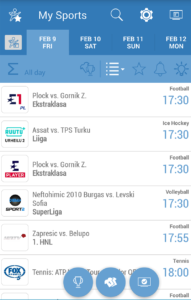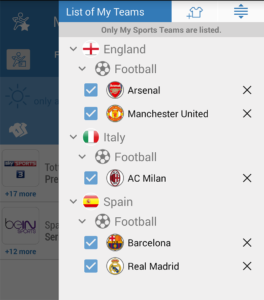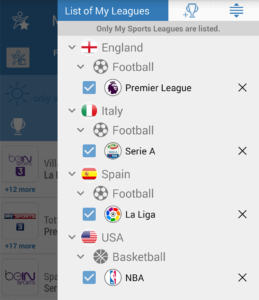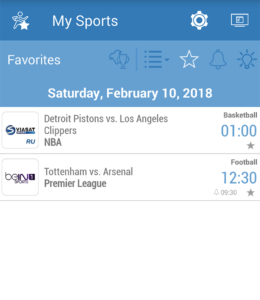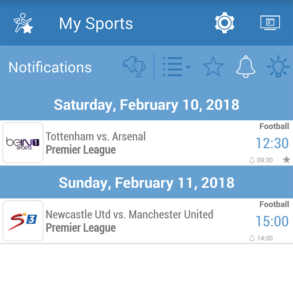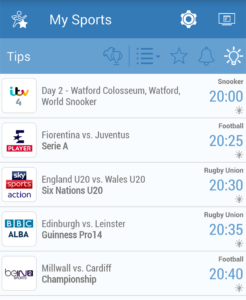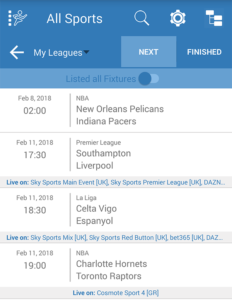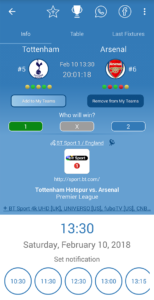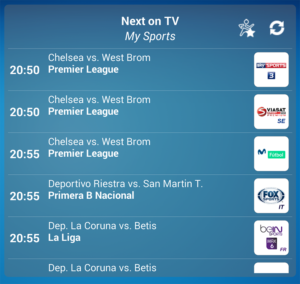Live Sport TV Listings Guide – Short App Manual
Settings - Time Option
Settings screen is accessed from main screen with tap on button  .
.
You need to check if your Time zone is set correctly. By default app will set the same time zone that is set by on your phone. If the zone is not set correctly, you can change it manually. In this case it's recommended that you set option "Auto set zone" to OFF. With this feature you prevent changing timezone on every app start.
You can also change the Time format. You have two options 12 or 24 hour time format, that will be display inside app.
You need to check if your Time zone is set correctly. By default app will set the same time zone that is set by on your phone. If the zone is not set correctly, you can change it manually. In this case it's recommended that you set option "Auto set zone" to OFF. With this feature you prevent changing timezone on every app start.
You can also change the Time format. You have two options 12 or 24 hour time format, that will be display inside app.
Countries and stations filtering
Countries menu is accessed from main screen with tap on top right button  or with swipe from right edge to left.
or with swipe from right edge to left.
On top of panel there are two option available: "All channels" and "My channels". You can change them by taping on them.
My channels option displays TV guide for all active countries and their channels. For each country you can pick channels that you want TV Guide to be listed. With tap on country name all country channels will be listed. Now you can select/deselect channels you prefer.
All channels option displays TV guide for all active countries and all their channels (including inactive set on My channels option). This is useful if you sometimes want to quickly list all channels. You can also switch quickly between this two listings (All channels / My channels) from main screen with tap on most right bottom button
Tap on channel logo whole TV guide for selected channel is be listed. With tap on satellite icon beside channel name satellite frequencies are listed.
By default all available countries are listed. You can set only which countries you want to be listed. Tap on the button on right top corner. List of all countries will appear and now deselect countries you don't interest you.
You can also reorder countries to your liking's. Tap on the button List of all countries will appear and you can reorder them. Just tap and hold the country and drag them up or down.
on right top corner. List of all countries will appear and now deselect countries you don't interest you.
You can also reorder countries to your liking's. Tap on the button List of all countries will appear and you can reorder them. Just tap and hold the country and drag them up or down.
On top of panel there are two option available: "All channels" and "My channels". You can change them by taping on them.
My channels option displays TV guide for all active countries and their channels. For each country you can pick channels that you want TV Guide to be listed. With tap on country name all country channels will be listed. Now you can select/deselect channels you prefer.
All channels option displays TV guide for all active countries and all their channels (including inactive set on My channels option). This is useful if you sometimes want to quickly list all channels. You can also switch quickly between this two listings (All channels / My channels) from main screen with tap on most right bottom button

Tap on channel logo whole TV guide for selected channel is be listed. With tap on satellite icon beside channel name satellite frequencies are listed.
By default all available countries are listed. You can set only which countries you want to be listed. Tap on the button
Sports filtering
Sports menu is accessed from main screen with tap on top left button  or with swipe from left edge to right.
or with swipe from left edge to right.
On top of panel there are two filter options available: College and Woman. If you disable option College option all college events will be skipped and if you disable Woman option all women's sports will be skipped.
With tap on specific sport, TV guide is filtered accordingly. You can choose from fifty different sports. On top you have option My Sports. With this option you can filter out only multiple sports in one step. You can define My Sports on main screen with tap on icon or if you open Settings screen.
or if you open Settings screen.
You can also reorder sports to your liking's. Tap on the button on top. List of all sports will appear and you can reorder them. Just tap and hold the sport and drag them up or down.
on top. List of all sports will appear and you can reorder them. Just tap and hold the sport and drag them up or down.
On top of panel there are two filter options available: College and Woman. If you disable option College option all college events will be skipped and if you disable Woman option all women's sports will be skipped.
With tap on specific sport, TV guide is filtered accordingly. You can choose from fifty different sports. On top you have option My Sports. With this option you can filter out only multiple sports in one step. You can define My Sports on main screen with tap on icon
You can also reorder sports to your liking's. Tap on the button
TV Guide
Main screen displays TV guide for selected filters Countries and Sports described above. TV guide is divided by days. You can change the date on top or you use swipe option, to switch between next and previous day. First listed events are next live events regarding current time. To see past events you must scroll up.
With button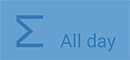 you can filter events by time of day. You have option to filter: All day, only morning, only afternoon or only evening events.
you can filter events by time of day. You have option to filter: All day, only morning, only afternoon or only evening events.
You have also option to display all events one by one (List all events), or grouped together (Group events). You can change this option with button . For example if one match is broadcasted on multiple channels, with List all events option you have listed row for each TV station separately. If you select Group events option than only single row for this match is listed.
. For example if one match is broadcasted on multiple channels, with List all events option you have listed row for each TV station separately. If you select Group events option than only single row for this match is listed.
With button
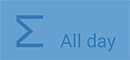 you can filter events by time of day. You have option to filter: All day, only morning, only afternoon or only evening events.
you can filter events by time of day. You have option to filter: All day, only morning, only afternoon or only evening events.You have also option to display all events one by one (List all events), or grouped together (Group events). You can change this option with button
TV guide - Filter My Teams
You can additionally filter TV Guide by predefined teams. Filter is activated with tap on bottom round button 
By default there are some teams all-ready added. You can open panel My teams by tapping on text "Only My Teams fixtures" or with tap on top button . Added teams in list are separated by countries and sports. You can add new team with tap on top button
. Added teams in list are separated by countries and sports. You can add new team with tap on top button  . To pick the teams please tap on the desired league, then the list of teams is opened to selected your teams. When adding new team, you have listed only leagues for currently selected sport on main screen. So for example if you have selected sport basketball only basketball leagues are listed. In this case we recommend that you select All sports to easily pick the teams from different sports.
. To pick the teams please tap on the desired league, then the list of teams is opened to selected your teams. When adding new team, you have listed only leagues for currently selected sport on main screen. So for example if you have selected sport basketball only basketball leagues are listed. In this case we recommend that you select All sports to easily pick the teams from different sports.
You can filter single team, by tapping on team name inside My Teams panel.
To remove unwanted teams, tap on the "X" button right side from the team name.

By default there are some teams all-ready added. You can open panel My teams by tapping on text "Only My Teams fixtures" or with tap on top button
You can filter single team, by tapping on team name inside My Teams panel.
To remove unwanted teams, tap on the "X" button right side from the team name.
TV guide - Filter My Leagues
You can additionally filter TV Guide by predefined leagues. Filter is activated with tap on bottom round button 
By default there are some leagues all-ready added. You can open panel My leagues by tapping on text "Only My Leagues fixtures" or with tap on top button . Added leagues in list are separated by countries and sports. You can add new league with tap on top button
. Added leagues in list are separated by countries and sports. You can add new league with tap on top button  . When adding new leagues, you have listed only leagues for currently selected sport on main screen. So for example if you have selected sport basketball only basketball leagues are listed. In this case we recommend that you select All sports to easily pick the leagues from different sports.
. When adding new leagues, you have listed only leagues for currently selected sport on main screen. So for example if you have selected sport basketball only basketball leagues are listed. In this case we recommend that you select All sports to easily pick the leagues from different sports.
You can filter single league, by tapping on league name inside My Leagues panel.
To remove unwanted leagues, tap on the "X" button right side from the league name.

By default there are some leagues all-ready added. You can open panel My leagues by tapping on text "Only My Leagues fixtures" or with tap on top button
You can filter single league, by tapping on league name inside My Leagues panel.
To remove unwanted leagues, tap on the "X" button right side from the league name.
TV guide - Favourites
Important events that you don't want to miss you can be set as Favourite. You can set them as favourite when you open each event (see detailed description bellow). Events are ordered by schedule date.
List always include all filters. It takes into account Sports, Countries/Stations, My Teams/Leagues filter. So if you don't see all favourites you set, please check current filters. Past events marked as favourites are not listed any more.
List always include all filters. It takes into account Sports, Countries/Stations, My Teams/Leagues filter. So if you don't see all favourites you set, please check current filters. Past events marked as favourites are not listed any more.
TV guide - Reminders
List of all events that you have set reminder. You can set reminders when you open each event (see detailed description bellow). Events listings is ordered by schedule date.
You can remove reminders for preferred event with swipe from right to left. When drag is done red trash icon appears and you can than remove the reminders.
List always include all filters. It takes into account Sports, Countries/Stations, My Teams/Leagues filter. So if you don't see all reminders you set, please check current filters. Past reminders are removed from list.
List always include all filters. It takes into account Sports, Countries/Stations, My Teams/Leagues filter. So if you don't see all reminders you set, please check current filters. Past reminders are removed from list.
TV guide - Tips
My Teams / Leagues matches
You can access this listing with tap on this icon on main screen  . It displays next and finished matches for My Teams or My Leagues. To switch between My Teams and My Leagues tap on the drop down button
. It displays next and finished matches for My Teams or My Leagues. To switch between My Teams and My Leagues tap on the drop down button 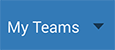 .
.
If there is broadcast available, it is listed bellow each match with station names. You can list next future matches for TV broadcasts or last past matches to quickly see the last final results.
List always include Sports filter. To return to main screen use drop down button down button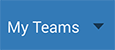 (select TV Guide option) or tap on back button
(select TV Guide option) or tap on back button  on left side.
on left side.
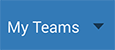 .
.
If there is broadcast available, it is listed bellow each match with station names. You can list next future matches for TV broadcasts or last past matches to quickly see the last final results.
List always include Sports filter. To return to main screen use drop down button down button
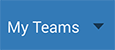 (select TV Guide option) or tap on back button
(select TV Guide option) or tap on back button Manage event / match
For each events you have this functions:
Some sport have a little different display information, most common is described bellow. Tap on each number to see description
- set as fauvorite (star icon at top)
- set notification (rounded buttons at bottom bellow text Set notification, you have multiple times options to set: at begging of event, 5 minutes before, 15 minutes before, half hour before, one hour before, two hours before )
- add to calendar (if not visible at top tap on three dots on right top corner)
- share over Whatsapp (if Whatsapp app is installed on device)
- share over Facebook (if FB app is installed)
- manage station urls (for each TV station you can assign multiple external urls like IPTV url...; Urls can be opened when you tap on station logo)
- satellite info (for most stations we provide satellite info with frequencies; if there is
 icon present by station name)
icon present by station name)
Some sport have a little different display information, most common is described bellow. Tap on each number to see description
Widgets
Currently there are three widgets available:
- My Leagues/ My Teams (listing next matches for My Leagues or My Teams)
- Next on TV (listing next scheduled matches on TV)
- Tips (listing most popular matches)